Knowing the text statistics (number of words, paragraphs and characters, for example), is very useful when preparing books, newspapers, brochures, etc., where text always occupies the same space.
Select the text (Artistic or Paragraph modes), and go to: File > Document Properties.
A pop-up window opens showing the text statistics.
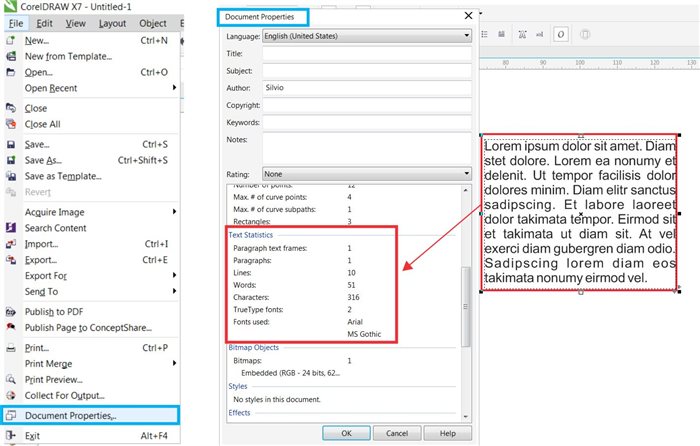
Tip provided by Silvio Gomes, CorelDRAW Master, Artist and Graphic Designer.